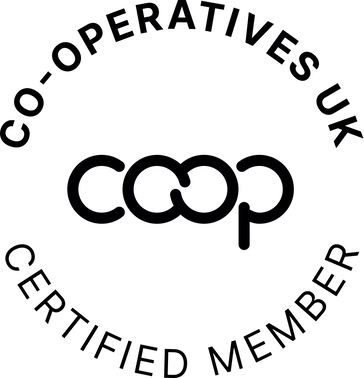Move over Profiles, its Permission Sets time! Salesforce Summer ‘24 Release Highlights
by Matt Port
24/07/2024

While we are still waiting for Summer to rear its head in the UK, the Salesforce Summer ‘24 has already been released and has some fun new features to explore.
As usual, you can find all of the details on Salesforce’s Release Notes website, but we’ve summarised the bits we think are most relevant to admins at smaller organisations.
Permissions and Sharing
Profiles have long been the main way for an Admin to manage the permissions of their users in Salesforce. However, if you’re not aware already, Salesforce announced last year that they are no longer continuing any development on Profiles.
Instead, they now strongly recommend using Permission Sets and Permission Set Groups as your main way of enforcing permissions in Salesforce. Therefore, this update includes a bunch of new features to make this easier.
Summary Views of User Permissions
With this release, Permission Set, Permission Set Group, and User pages all come with a useful new summary interface on the page.

Shows User Access Summary for Permission Sets
In the image, you can see that there are tabs for User Permissions, Object Permissions, Field Permissions, Custom Permissions, Public Group Membership, and Queue Membership in an easy to view summary section. You can get to this by going to a user’s page in the Setup menu, and selecting ‘View Summary’.
This summary makes it nice and easy to see what permissions a User already has at a glance, or what’s included in a Permission Set.
User Access Policies
Salesforce has introduced new functionality to automate the setting or changing of Permission Sets, Permission Set Groups, Queue Membership and Public Group Membership. These are called User Access Policies and they’re a powerful new way to ensure that permissions are correct if and when circumstances change. They allow you to set up rules based on information about the user or their profile, and automatically apply Permission Sets, add them to Queues and more.
User Access Policies need to be switched on under User Management Settings in Setup if you’d like to use them.
Note: If you’ve got limited time as an organisation, there’s likely no need for you to take advantage of all of this straight away. Having said that, if you are looking to do a review of profiles and permissions any time soon, it’s a great opportunity to future-proof your Salesforce org!
Personal Labels for Records
If you’re an admin at your organisation, this is a change you might want to share with all of your users! Salesforce has introduced personal labels that can be added to most standard objects and all of your custom ones.
In the screenshot below, you can see that a label has been added to three records. These are one Account and two Contacts from different Accounts. Using the label functionality, we can group things together for our own purposes, outside of the usual restrictions of reporting.

A screenshot of the new person labels functionality
To enable the use of Labels, an administrator will need to add the ‘Edit Labels’ Button to the page layout of any object. Then, the Labels can be viewed by going to the App Launcher and searching for ‘Labels’.
You can read more about Labels and on the official release notes, and also see which standard objects are included with the tool.
Flow Updates
Duplicate check before creating new records
A new, powerful feature in the Flow Builder is that you can check for existing records when using a Create Records element. To use this, toggle Check for Matching Records and add some conditions to identify the match. You can then choose what to do if Salesforce finds a match in the system, either updating the record it found or skipping it altogether.
Use the results of an autolaunched flow in a screen flow
This one’s a little bit more complicated, so you will likely need to be comfortable with flows before implementing it. Salesforce has introduced a new component for Screen Flows, which allow you to pass some data into an autolaunched flow, get the results, and display it on the same screen that launched the process.

In the simplified example above, all of the action takes place on the same screen:
The user is asked to provide an Account
The user clicks the ‘Get Contacts’ button
The data table below is populated with the contacts associated with that account.
What’s great about this from our perspective is that there’s no convoluted looping, meaning the user experience is cleaner and smoother. It also means that if they chose the wrong Account in our example, they are able to quickly change it and refetch the results.
Categories and Sub-categories on Flows
On the record detail page for Flows, two new standard fields exist: Category and Sub-category. This is a nice little bonus if you have lots of flows in your system, that let you categorise them however you wish!
Want to know more information? The full release notes can be found here. Happy Summer 24 release!
Subscribe to our newsletter
Impact Box Cooperative Limited
Registered Company Number 13924647
Ⓒ Impact Box 2022